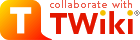TWiki Installation Guide
The following is installation instructions for the TWiki 5.0 production release on an Apache web server on Linux. Visit TWiki:TWiki.InstallingTWikiOn this page:
- Preparing to install TWiki
- Basic Installation
- Important Server Security Settings
- Next Steps
- Enable Authentication of Users
- Define the Administrator User(s)
- Set TWiki Preferences
- Enable Email Notification
- Enable Signed Email Notification
- Enable WebStatistics
- Automate removal of expired sessions and lease files
- Enable Localisation
- Tailor New Users Home Topic
- Install Plugins
- Customize Your TWiki!
- Customization of Special Pages
- WYSIWYG vs Raw Edit
- Copyright, License and Classification Statements
- Troubleshooting
- Appendices
- TWiki System Requirements
- Notes on Installing TWiki on Non-Root Account
- Installing Manually Without Configure
Preparing to install TWiki
Before attempting to install TWiki, you are encouraged to review the TWiki:TWiki.AdminSkillsAssumptionsBasic Installation
- Download the TWiki distribution from http://TWiki.org/
 . (Example - download
. (Example - download TWiki-5.0.0.tgzfor Linux) - Copy the downloaded package into the directory where you want to install TWiki (Example: /home/httpd ). Unpack the distribution in it (Example: tar xvfz TWiki-5.0.0.tgz). The unpack will create a directory called
twikiwhich contains the TWiki package. In the rest of this document we assume this directory is calledtwiki.- Note: TWiki does not allow spaces in the directory names. Especially on Windows make sure to use a directory path without spaces.
- Setup access file and directory rights to enable the webserver user (the user Apache runs the CGI scripts as) to read and write inside the twiki directory.
- Warning: Do not just just run a
chmod -R 770 twiki. The access rules have different meaning for files and directories. This is the most common mistake installers make. - The distribution tgz has the file and directory access rights setup to work with a reasonable security level that will work for all types of installations including shared hosting.
- The ownership of the twiki directory tree is normally set to the user that unpacked the tgz and will have to be changed to the webserver user using the command
chown -R user:group /path/to/twiki. The webserver username varies from Distributions. Examples for some major distributions:- RedHat, Fedora, CentOS, Gentoo, Mandriva :
chown -R apache:apache /path/to/twiki - debian/Ubuntu/Kubunto :
chown -R www-data:www-data /path/to/twiki - Suse :
chown -R wwwrun:www /path/to/twiki
- RedHat, Fedora, CentOS, Gentoo, Mandriva :
- If you mistakenly change the access rights in a way that makes TWiki stop working, simply run the script found at TWiki:TWiki.SettingFileAccessRightsLinuxUnix
 to set the access right of the entire TWiki tree back to the distributed defaults.
to set the access right of the entire TWiki tree back to the distributed defaults.
- It is possible to define tighter access rules than the ones given by default after the installation is complete. But how tight they should be depends on your distribution and local needs. Typically you may want to limit all access from world if the webserver machine has login access for other users than root and the web server administrator. For a dedicated web server made just for running TWiki with limited login access the default access rights have a good safety level.
- Warning: Do not just just run a
- Check the Perl installation. Ensure that Perl 5 and the Perl CGI library are installed on your system.
- The default location of Perl is
/usr/bin/perl. If it's somewhere else, change the path to Perl in the first line of each script in thetwiki/bindirectory. - Some systems require a special extension on perl scripts (e.g.
.cgior.pl). This is normally only needed under Windows and only where perl scripts are only recognized by file extension. Linux and Unix users should normally never need to do this. If necessary, rename all files intwiki/bin(i.e. renameviewtoview.pletc). If you do this, make sure you set theScriptSuffixoption inconfigure(Step 6).
- The default location of Perl is
- Create the file LocalLib.cfg located as
twiki/bin/LocalLib.cfg- There is a template for this file in
twiki/bin/LocalLib.cfg.txt. Simply copy LocalLib.cfg.txt to LocalLib.cfg. Make sure the ownership and access rights of the copy are the same as LocalLib.cfg.txt - The file
twiki/bin/LocalLib.cfgmust contain a setting for$twikiLibPath, which must point to the absolute file path of yourtwiki/libe.g./var/www/twiki/lib. - If you need to install additional CPAN
 modules, but can't update the main Perl installation files on the server, you can set
modules, but can't update the main Perl installation files on the server, you can set $CPANBASEto point to your personal CPAN install. Don't forget that the webserver user has to be able to read those files as well.
install. Don't forget that the webserver user has to be able to read those files as well.
- There is a template for this file in
- Choose best configuration method for your webserver. There are two ways to configure Apache: config file included from httpd.conf or .htaccess files
- Apache config file: The recommended method is using a config file. With a config file you can put the entire TWiki configuration in ONE file (typically named
twiki.conf). Performance is much better with a config file, and one file gives the best overview and ensures that you get a safe installation . However using a config file requires that you can restart Apache which again means that you need root or sudo access to stop and start Apache. The TWiki apache config file is included from the main Apache config file http.conf. Most distributions have a directory from which any file that ends with.confgets included when you restart Apache (Example RedHat/Fedora/Centos: /etc/httpd/conf.d). If you use a virtual host setup in Apache you should include the twiki.conf file from inside the desired virtual host config in your Apache configuration. - .htaccess file: This should only be used when you cannot use a config file. Performance is slowed down because Apache has to look through all directories in search for possible .htaccess files each time someone views a page in TWiki. Normally this is the only way to control Apache in a shared host environment where you have no root or sudo privileges.
- Apache config file: The recommended method is using a config file. With a config file you can put the entire TWiki configuration in ONE file (typically named
- Configure the webserver
- Unless you are an Apache expert setting up the webserver can be quite difficult. But TWiki has three resources that make setting up Apache easier.
- The best and easiest way is to use webpage TWiki:TWiki.ApacheConfigGenerator
 which contains a tool that can generate a safe and working config file for TWiki on Apache.
which contains a tool that can generate a safe and working config file for TWiki on Apache.
- In the root of the twiki installation you find an example config file
twiki_httpd_conf.txt - In the root of the twiki installation and in the
twiki/bindirectory you find example.htaccessfiles you can copy and modify. The files contains help text explaining how to set them up. Intwiki/binyou find.htaccess.txtwhich can be copied to.htaccessand defined access to the CGI scripts. In the root of TWiki you findpub-htaccess.txtwhich you can copy topub/.htaccess,subdir-htaccess.txtwhich you can copy to all directories as.htaccessexcept bin and pub, and you findroot-htaccess.txtwhich you can copy to.htaccessin the twiki root directory. But again only use .htaccess files if you do not have root priviledges.
- The best and easiest way is to use webpage TWiki:TWiki.ApacheConfigGenerator
- If you are unsure about how to do this on your system, see TWiki:TWiki.InstallingTWiki#OtherPlatforms
 for links to information about various server setups.
for links to information about various server setups.
- Note: When you use config files you need to restart Apache each time you change a setting to make the new setting active.
- Unless you are an Apache expert setting up the webserver can be quite difficult. But TWiki has three resources that make setting up Apache easier.
- Protect the configure script
- You should never leave the
configurescript open to the public. Limit access to thetwiki/bin/configurescript to either localhost, an IP address or a specific user using basic Apache authentication. The TWiki:TWiki.ApacheConfigGenerator lets you setup who has access to the configure script. Also the example twiki-httpd-conf.txt and bin/.htaccess.txt files includes the needed setting to protect the configure script.
lets you setup who has access to the configure script. Also the example twiki-httpd-conf.txt and bin/.htaccess.txt files includes the needed setting to protect the configure script.
- If you limit the access to a particular user then you need to setup a .htpasswd file that contains the user name and password that Apache will authenticate against. Per default both TWiki:TWiki.ApacheConfigGenerator
 and the example config files and .htaccess files uses
and the example config files and .htaccess files uses twiki/data/.htpasswdbut this file does not exist until you have TWiki running and have registered the first user. You therefore have two options. Either limit the access to localhost or an IP address, or make a .htpasswd file. To make a .htpasswd file change directory totwiki/dataand issue the commandhtpasswd -c .htpasswd usernameand enter your password when asked. The username must match theRequire user usernamedirective in the Apache config file or .htaccess file. Do not use a username you will later use to register in TWiki because TWiki will then claim that you are already registered.
- You should never leave the
- Run the
configurescript from your browser (enterhttp://yourdomain/twiki/bin/configureinto your browser address bar)- Specify and reenter a password. This is your configure password, as well as the
adminuser password once TWiki is running.- Note: In case you forgot the password, you can reset it by deleting
$TWiki::cfg{Password}fromLocalSite.cfgfile from{TWIKI_ROOT}/libdirectory.
- Note: In case you forgot the password, you can reset it by deleting
- When you run
configurefor the first time, you can only edit theGeneral Path Settingssection. Save these settings, and then return toconfigureto continue configuration. - Resolve any errors or warnings it tells you about.
- If your webserver can be accessed by more than one domain name make sure to add the additional alternative URLs to
{PermittedRedirectHostUrls} - When you return to configure you now need to setup Mail and Proxies. Especially the
{WebMasterEmail}, and{SMTP}{MAILHOST}must be defined to enable TWiki to send administrative emails, such as for registration and notification of topic changes. Many ISPs have introduced authentication when sending emails to fight spam so you may also have to set{SMTP}{Username}and{SMTP}{Password}. If you do not want to enable mailing or want to enable it later you can uncheck{EnableEmail}. - If you want administrative e-mails to be signed, see S/MIME setup instructions below.
- Specify and reenter a password. This is your configure password, as well as the
http://yourdomain.com/twiki/bin/view and start TWiki-ing away!
Important Server Security Settings
Before you continue any further there are some basic and very important security settings you have to make sure are set correctly.- As already described above you should protect the configure script from general access. The configure script is designed for use by administrators only and should be restricted to invocation by them only, by using the basic Apache authentication. Because of this there has not been put much effort into hardening the script. The configure script cannot save any settings once the password has been saved the first time, but the script could still be vulnerable to specially crafted field values and the script reveals many details about the webserver that you should not display in public.
- You absolutely must turn off any kind of PHP, Perl, Python, Server Side Includes etc in the
pubdirectory. TWiki has some built-in protection which renames files with dangerous filenames by appending .txt to the filename. But this is a secondary security measure. The essential action that you must take is to turn off any possible execution of any of the attached files.
Most Linux distributions have a default Apache installation which has PHP and server side include (SSI) enabled. - Make sure that you deny access to all other twiki directories than the
binandpubdirectories. When you have access to the Apache config files thetwiki_httpd_conf.txtfile mentioned above also contains protection of these directories.
For those that do not have access to the Apache config files a samplesubdir-htaccess.txtfile can be copied as.htaccessto the data, lib, locale, templates, tools and working directories.
twiki_httpd_conf.txt and example htaccess.txt files include the needed settings that protect against all 3 security elements.
Next Steps
Once you have TWiki installed and running, you might consider the following optional steps for setting up and customizing your TWiki site. Many of the references below refer to topics within your TWiki installation. For example,TWiki.TWikiSkins refers to the TWikiSkins topic in your TWiki web. Easy way to jump directly to view the pages is to open your own TWiki in your browser and write TWiki.TWikiSkins in the Jump test box to the right in the top bar and hit Enter. You can find these topics in the on-line reference copy at the official TWiki website: TWiki Release 5.0Enable Authentication of Users
This step provides for site access control and user activity tracking on your TWiki site. This is particularly important for sites that are publicly accessible on the web. This guide describes only the most common of several possible authentication setups for TWiki and is suitable for public web sites. For information about other setups, see TWikiUserAuthentication, and TWiki:TWiki.TWikiUserAuthenticationSupplement- Under the
Security Settingspane ofconfigure:- Select
TWiki::LoginManager::TemplateLoginfor{LoginManager}. - Select
TWiki::Users::HtPasswdUserfor{PasswordManager}. - Save your
configuresettings. - Register yourself using the TWikiRegistration topic.
 Check that the password manager recognizes the new user. Check that a new line with the username and encrypted password is added to the
Check that the password manager recognizes the new user. Check that a new line with the username and encrypted password is added to the data/.htpasswdfile. If not, you probably got a path wrong, or the permissions may not allow the webserver user to write to that file.
- Select
- Edit a topic (by clicking on the
Editlink at beginning or end of topic) to check if authentication works.
LoginManager option TWiki::LoginManager::ApacheLogin uses a basic Apache type authentication where the browser itself prompts you for username and password. Most will find the TemplateLogin looking nicer. But ApacheLogin is required when you use Apache authentication methods like mod_ldap where all authentication is handled by an Apache module and not by the TWiki perl code. When you use ApacheLogin the apache configuration must be set up to require authentication of the some but not all the scripts in the bin directory. This section in the Apache config (or .htaccess) controls this
<FilesMatch "(attach|edit|manage|rename|save|upload|mail|logon|rest|.*auth).*"> require valid-user </FilesMatch>The TWiki:TWiki.ApacheConfigGenerator
twiki_httpd_conf.txt and bin/.htaccess.txt files this section is commented out with #. Uncomment the section when you use ApacheLogin. It is important that this section is commented out or removed when you use TemplateLogin.
Define the Administrator User(s)
Administrators have read and write access to any topic in TWiki, irrespectively of TWiki access controls. When you install TWiki one of the first things you will want to do is define yourself as an administrator. You become an administrator simply by adding yourself to the TWikiAdminGroup. It is the WikiName and not the login name you add to the group. Editing the Main.TWikiAdminGroup topic requires that you are an administrator. So to add the first administrator you need to login using the internal TWiki admin user login and the password you defined in configure.- Navigate to the Main.TWikiAdminGroup topic
- Follow carefully the steps TWikiAdminGroup of how to become an admin
- Note that if you use ApacheLogin you have to be registered and logged in before you use the internal admin login
Set TWiki Preferences
Preferences for customizing many aspects of TWiki are set simply by editing a special topic with TWiki.- TWikiPreferences. Read through it and identify any additional settings or changes you think you might need. You can edit the settings in TWiki.TWikiPreferences but these will be overwritten when you later upgrade to a newer TWiki version. Instead copy any settings or variables that you want to customize from TWiki.TWikiPreferences and paste them into Main.TWikiPreferences. When you later upgrade TWiki simply avoid overwriting the
data/Main/TWikiPreferences.txtfile and all your settings will be kept. Settings in Main.TWikiPreferences overrides settings in both TWiki.TWikiPreferences and any settings defined in plugin topics. See notes at the top of TWiki.TWikiPreferences for more information.
Enable Email Notification
Each TWiki web has an automatic email notification service that sends you an email with links to all of the topics modified since the last alert. To enable this service:- Confirm the Mail and Proxies settings in the Configure interface.
- Setup a cron job (or equivalent) to call the
tools/mailnotifyscript as described in the MailerContrib topic.
Enable Signed Email Notification
TWiki administrative e-mails are an attractive target for SPAM generators and phishing attacks. One good way to protect against this possibility to enable S/MIME signatures on all administrative e-mails. To do this, you need an an X.509 certificate and private key for the the{WebMasterEmail} email account. Obtain these as you would for any other S/MIME e-mail user.
To enable TWiki to sign administrative e-mails: - Enable e-mail as described above
- If necessary, convert your certificate and key files to PEM format ( openssl has all the necessary utilities)
- Place the certificate anyplace convenient that the webserver can read. It should be protected against write. The conventional place under linux is
/etc/pki/tls/certs - Place the key file in a secure location that only the webserver can read. It must not be readable by anyone else, and must not be served by the webserver.
- Using the
configurescript, change the following settings under Mail and Proxies:- Follow the directions under
{MailProgram}to enable an external mail program such as sendmail. Net::SMTP is not supported. - Enter the full path to the certificate file in the
{SmimeCertificateFile}configuration variable - Enter the full path to the private key file in the
{SmimeKeyFile}configuration variable - Save the configuration
- Follow the directions under
- Re-run the
configurescript an resolve any errors that it identifies
Enable WebStatistics
You can generate a listing manually, or on an automated schedule, of visits to individual pages, on a per web basis. For information on setting up this feature, see the TWikiSiteTools topic.Automate removal of expired sessions and lease files
Per default TWiki cleans out expired session and lease files each time any topic is viewed. This however cost performance. It is an advantage to define a negative value inconfigure for {Sessions}{ExpireAfter} and install let cron run the tools/tick_twiki.pl script. Read The topic TWikiScripts#tick_twiki_pl for details how to do this.
Enable Localisation
TWiki now supports displaying of national (non-ascii) characters and presentation of basic interface elements in different languages. To enable these features, see theLocalisation section of configure. For more information about these features, see TWiki:TWiki.InternationalizationSupplementTailor New Users Home Topic
When a new users registers on your TWiki, a home topic is created for them based on the NewUserTemplate topic (and its UserForm). It contains additional resources you can use to:- Localize the user topic.
- Add a default ALLOWTOPICCHANGE so only the user can edit their own home topic. We do not encourage this for Intranet sites as it sends a wrong signal to new users, but it can be necessary on a public TWiki to prevent spam.
- Add and remove fields defined in the UserForm
Install Plugins
TWiki:Plugins.Webhomeconfigure. In this section you also find a Find More Extensions button which opens an application which can install additional plugins from the TWiki.org website. If you are behind a firewall or your server has no access to the Internet it is also possible to install plugins manually. Manual installation instructions for the plugins can be found in the plugin topics on TWiki.org. Additional documenation on TWiki plugins can be found at TWiki:TWiki.TWikiPluginsSupplementconfigure. You fill find these under the Extensions section of configure.
Customize Your TWiki!
The real power of TWiki lies in it's flexibility to be customized to meet your needs. You can with small means change the looks of the default skin (called PatternSkin) by reading the PatternSkinCustomization. At the official TWiki website you can find more resources. A good place to start for exploring what's possible is TWiki:TWiki.TWikiAdminCookBookCustomization of Special Pages
Some pages are meant to be customized after choice of authentication. If you do not use the internal TWiki password manager the topics that contains the features for changing and resetting passwords and changing the email address should be changed to a note describing how to perform these tasks in your organization. The topics are:WYSIWYG vs Raw Edit
From TWiki release 4.2.0 on the WYSIWYG editor has been replaced by a much better and more powerful editor and it was decided that WYSIWYG would be the default edit mode. An Edit Raw link is available for those that have a need or preference for this mode. However you may prefer to have the same user interface as in TWiki 4.1 where Edit was the raw text editor and you had a WYSIWYG button. You can modify the templates that define the buttons by following the description on TWiki:Codev.TWikiRawEditDefault04x02Copyright, License and Classification Statements
In the bottom of each topic you will find a default copyright messages saying "Copyright © by the contributing authors. All material on this collaboration platform is the property of the contributing authors." It is a setting WEBCOPYRIGHT that defines this. This is often not adequate.- If your TWiki is used in a commercial application without public access you should replace this by your normal copyright notice. You should also consider adding classifications (e.g. For Internal Use Only) so people do not have to add this manually to every new topic.
- If your TWiki is public with public access you need to decide which copyright and license the contributions should be covered by. For open source type applications licenses such as the GNU Free Documentation License, FreeBSD Documentation License, and Creative Commons license are possible licenses to consider. Remember that once people have started contributing it is difficult and not correct to change or impose licenses on existing contributions.
- Copy the setting WEBCOPYRIGHT from TWiki.TWikiPreferences to Main.TWikiPreferences and alter the copied text to your need.
- You can create a unique message for each web by adding the WEBCOPYRIGHT setting to WebPreferences in each web. E.g. adding a confidencial classification to a very restricted web.
- The WEBCOPYRIGHT in TWiki.WebPreferences covers the documentation that comes with TWiki and is covered by the original TWiki Copyright and GPL License. You will normally leave this unchanged.
Troubleshooting
The first step is to re-run theconfigure script and make sure you have resolved all errors, and are satisfied that you understand any warnings.
If by any chance you forgot the "admin" password, the same is used in "configure" script, then please login to the server. Delete $TWiki::cfg{Password}= ' ...'; . Set the new password using "configure" script.
Failing that, please check TWiki:TWiki.InstallingTWiki- For Unix or Linux, check TWiki:Codev.TWikiOnUnix
 and TWiki:Codev.TWikiOnLinux
and TWiki:Codev.TWikiOnLinux .
.
- For Windows, check the TWiki:Codev.WindowsInstallCookbook
 .
.
- For MacOS X, check TWiki:Codev.TWikiOnMacOSX
 .
.
Appendices
TWiki System Requirements
Low client and server base requirements are core features that keep TWiki widely deployable, particularly across a range of browser platforms and versions.Server Requirements
TWiki is written in Perl 5, uses a number of shell commands, and requires RCS (Revision Control System), a GNU Free Software package. TWiki is developed in a basic Linux/Apache environment. It also works with Microsoft Windows, and should have no problem on any other platform that meets the requirements.| Resource | Required Server Environment |
|---|---|
| Perl | 5.8.4 or higher is recommended. TWiki will run in perl 5.6.1 but only with Wysiwyg editor disabled. Wysiwyg requires unicode support which is provided by perl 5.8.1 and forward. |
| RCS | 5.7 or higher (including GNU diff) Optional, TWiki includes a pure perl implementation of RCS that can be used instead (although it's slower) |
GNU diff |
GNU diff 2.7 or higher is required when not using the all-Perl RcsLite. Install on PATH if not included with RCS (check version with diff -v) Must be the version used by RCS, to avoid problems with binary attachments - RCS may have hard-coded path to diff |
| Other external programs | fgrep, egrep |
| Cron/scheduler | • Unix: cron • Windows: cron equivalents |
| Web server | Apache is well supported; for information on other servers, see TWiki:TWiki.InstallingTWiki#OtherWebServers |
Required CPAN Modules
Most of the CPAN libraries listesd below are part of a standard Perl installation so you most likely have them all! See TWiki:TWiki.HowToInstallCpanModules| Module | Preferred version |
|---|---|
| Algorithm::Diff (included) | |
| CGI | Versions 2.89 and 3.37 must be avoided. Most version from 3.15 and onwards should work. |
| CGI::Carp | >=1.26 |
| Config | >=0 |
| Cwd | >=3.05 |
| Data::Dumper | >=2.121 |
| Error (included) | |
| File::Copy | >=2.06 |
| File::Find | >=1.05 |
| File::Spec | >=3.05 |
| FileHandle | >=2.01 |
| IO::File | >=1.10 |
| Text::Diff (included) | |
| Time::Local | >=1.11 |
Optional CPAN Modules
The following Perl modules may be used by TWiki: See TWiki:TWiki.HowToInstallCpanModules| Module | Preferred version | Description |
|---|---|---|
| Archive::Tar | May be required by the Extensions Installer in configure if command line tar or unzip is not available | |
| CGI::Cookie | >=1.24 | Used for session support |
| CGI::Session | >=3.95 | Highly recommended! Used for session support |
| Crypt::SMIME | >=0.09 | Required if S/MIME-signed administrative e-mail is enabled. |
| Digest::base | ||
| Digest::SHA1 | ||
| Jcode | Used for I18N support with perl 5.6 | |
| Locale::Maketext::Lexicon | >=0 | Used for I18N support |
| Net::SMTP | >=2.29 | Used for sending mail |
| Unicode::Map | Used for I18N support with perl 5.6 | |
| Unicode::Map8 | Used for I18N support with perl 5.6 | |
| Unicode::MapUTF8 | Used for I18N support with perl 5.6 | |
| Unicode::String | Used for I18N support with perl 5.6 | |
| URI | Used for configure |
configure script, or if you're still trying to get to that point, check from the command line like this:
perl -e 'use FileHandle; print $FileHandle::VERSION."\n"'
Client Requirements
The TWiki standard installation has relatively low browser requirements:- HTML 3.2 compliant
- Cookies, if persistent sessions are required
Important note about TWiki Plugins
- Plugins can require just about anything - browser-specific functions, stylesheets (CSS), Java applets, cookies, specific Perl modules,... - check the individual Plugin specs.
-
 Note: Plugins included in the TWiki distribution do not add requirements, except for the CommentPlugin which requires Perl 5.6.1.
Note: Plugins included in the TWiki distribution do not add requirements, except for the CommentPlugin which requires Perl 5.6.1.
-
Notes on Installing TWiki on Non-Root Account
The following supplemental notes to the Basic Installation instructions apply to installing TWiki on a system where you don't have Unix/Linux root (administrator) privileges, for example, on a hosted Web account or an intranet server administered by someone else. Referring to the Basic Installation steps presented above:- Step 2: If you cannot unpack the TWiki distribution directly in your installation directory, you can unpack the distribution on your local PC and then manually create the directory structure on your host server and upload the files as follows:
- Using the table below, create a directory structure on your host server
- Upload the TWiki files by FTP (transfer as text except for the image files in
pubdirectory.) - Note: Don't worry if you are not able to put the twiki/lib directory at the same level as the
twiki/bindirectory (e.g. because CGI bin directories can't be under your home directory and you don't have root access). You can create this directory elsewhere and configure thetwiki/bin/setlib.cfgfile (done in Step 2).TWiki dir: What it is: Where to copy: Example: twikistart-up pages root TWiki dir /home/smith/twiki/twiki/binCGI bin CGI-enabled dir /home/smith/twiki/bintwiki/liblibrary files same level as twiki/bin/home/smith/twiki/libtwiki/localelanguage files dir secure from public access /home/smith/twiki/localetwiki/pubpublic files htdoc enabled dir /home/smith/twiki/pubtwiki/datatopic data dir secure from public access /home/smith/twiki/datatwiki/templatesweb templates dir secure from public access /home/smith/twiki/templatestwiki/toolsTWiki utlilities dir secure from public access /home/smith/twiki/toolstwiki/workingTemporary and internal files dir secure from public access /home/smith/twiki/working
- Step 3: Files in the pub directory must be readable as a url. This means that directory permissions should be set to
755(or775) and file permissions should be set to644(or664). If you can run achmodcommand, you can accomplish this in two quick steps by running these commands from the root direct:-
chmod -R 755 pub -
chmod 644 `find pub -type f -print` - In addition, you should create a
.htaccessfile in the pub directory, using the template included in the root level of the distribution entitledpub-htaccess.txt. - Note: This setup does not provide for absolute security for TWiki attachments. For more information, see TWiki:Codev.SecuringYourTWiki
 .
.
-
- Step 6: In order to run the configure script, create a file called
.htaccessin the bin directory that includes the following single line:SetHandler cgi-script. This informs the server to treat all the perl scripts in the bin directory as scripts.
Installing Manually Without Configure
It is highly recommended to use run configure from the browser when setting up TWiki. Configure does a lot of the hard work for you. But there may be instances where you do not want to use configure or where configure simply won't run because of a missing dependency. The manual steps you have to take are:- Copy the file
lib/TWiki.spectolib/LocalSite.cfg - Remove the comment # in front of
$TWiki::cfg{DefaultUrlHost},$TWiki::cfg{ScriptUrlPath},$TWiki::cfg{PubUrlPath},$TWiki::cfg{PubDir},$TWiki::cfg{TemplateDir},$TWiki::cfg{DataDir},$TWiki::cfg{LocalesDir}, and$TWiki::cfg{OS}and make sure these settings have the correct values. - Make sure to define at least these settings:
$TWiki::cfg{LoginManager},$TWiki::cfg{WebMasterEmail},$TWiki::cfg{SMTP}{MAILHOST},$TWiki::cfg{SMTP}{SENDERHOST}.
Topic revision: r74 - 2010-05-29 - TWikiContributor
Ideas, requests, problems regarding TWiki? Send feedback
Note: Please contribute updates to this topic on TWiki.org at TWiki:TWiki.TWikiInstallationGuide.