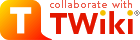TWiki Installation Guide
The following is installation instructions for the TWiki 4.1 production release on an Apache web server on Linux. Visit TWiki:TWiki.InstallingTWikiOn this page:
- Preparing to install TWiki
- Basic Installation
- Important Server Security Settings
- Next Steps
- Enable Authentication of Users
- Set TWiki Preferences
- Enable Email Notification
- Enable WebStatistics
- Automate removal of expired sessions and lease files
- Enable Localisation
- Tailor New Users Home Topic
- Install Plugins
- Customize your TWiki!
- Troubleshooting
- Appendixes
- TWiki System Requirements
- Notes on Installing TWiki on Non-Root Account
- Installing Manually Without Configure
Preparing to install TWiki
Before attempting to install TWiki, you are encouraged to review the TWiki:TWiki.AdminSkillsAssumptionsBasic Installation
- Download the TWiki distribution from http://TWiki.org/download.html
 .
.
- Make a directory for the installation and unpack the distribution in it. In the rest of this document we assume this directory is called
twiki. - Make sure the user that runs CGI scripts on your system can read and write all files in the distribution.
Detailed instructions on file permissions are beyond the scope of this guide, and the best and safest set of file and directory permissions depend on the actual server environment. For Unix/Linux see TWiki:TWiki.SettingFileAccessRightsLinuxUnix which contains scripts to setup the right file and directory access rights.
which contains scripts to setup the right file and directory access rights.
The general rules for access rights are:- During installation and configuration, the CGI user needs to be able to read and write everything in the distribution.
- Once installation and configuration is complete, the CGI user needs write access to everything under the
dataandpubdirectories and totwiki/lib/LocalSite.cfg. Everything else should be read-only. - Everybody else should be denied access to everything, always.
- Make sure Perl 5 and the Perl CGI library are installed on your system.
The default location of Perl is/usr/bin/perl. If it's somewhere else, change the path to Perl in the first line of each script in thetwiki/bindirectory.
 Some systems require a special extension on perl scripts (e.g.
Some systems require a special extension on perl scripts (e.g. .cgior.pl). If necessary, rename all files intwiki/bin(i.e. renameviewtoview.pletc). If you do this, make sure you set theScriptSuffixoption inconfigure(Step 6). - Create the file
twiki/bin/LocalLib.cfg.
There is a template for this file intwiki/bin/LocalLib.cfg.txt.
The filetwiki/bin/LocalLib.cfg.txtmust contain a setting for$twikiLibPath, which must point to the absolute file path of yourtwiki/libe.g./home/httpd/twiki/lib.
 If you need to install additional CPAN
If you need to install additional CPAN modules, but can't update the main Perl installation files on the server, you can set
modules, but can't update the main Perl installation files on the server, you can set $CPANBASEto point to your personal CPAN install. Don't forget that the webserver user has to be able to read those files as well.
install. Don't forget that the webserver user has to be able to read those files as well.
- Configure the webserver so you can execute the
bin/configurescript from your browser. But limit the access to either localhost, an IP address or a specific user using basic Apache authentication. You should never leave theconfigurescript open to the public. See TWiki:TWiki.ApacheConfigGenerator which contains a tool that can generate a safe and working config file for TWiki on Apache.
which contains a tool that can generate a safe and working config file for TWiki on Apache. - If you are unsure about how to do this on your system, see TWiki:TWiki.InstallingTWiki#OtherPlatforms
 for links to information about various server setups. There is an example Apache
for links to information about various server setups. There is an example Apache httpd.conffile intwiki_httpd_conf.txtat the root of the package. This file also contains advice on securing your installation. There's also a script calledtools/rewriteshebang.plto help you in fixing up the shebang lines in your CGI scripts.
- If you are unsure about how to do this on your system, see TWiki:TWiki.InstallingTWiki#OtherPlatforms
- Run the
configurescript from your browser (i.e. enterhttp://yourdomain/twiki/bin/configureinto your browser address bar) and resolve any errors or warnings it tells you about.
 When you run
When you run configurefor the first time, you can only edit the sectionGeneral Path Settings. Save these settings, and then return toconfigureto continue configuration.
When you return to configure you now need to setup Mail and Proxies. Especially the{WebMasterEmail}, and{SMTP}{MAILHOST}must be defined to enable TWiki to send registration emails. Many ISPs have introduced authentication when sending emails to fight spam so you may also have to set{SMTP}{Username}and{SMTP}{Password}.
http://yourdomain.com/twiki/bin/view and start TWiki-ing away!
Important Server Security Settings
Before you continue any further there are some basic and very important security settings you have to make sure are set correctly.- You should protect the configure script from general access. The configure script the tool is designed for use by administrators only and should be restricted to invocation by them only, by using the basic Apache authentication. Because of this there has not been put much effort into hardening the script. The configure script cannot save any settings once the password has been saved the first time, but the script could still be vulnerable to specially crafted field values and the script reveals many details about the webserver that you should not display in public.
- You absolutely must turn off any kind of PHP, Perl, Python, Server Side Includes etc in the
pubdirectory. TWiki has some builtin protection which renames files with dangerous filenames by appending .txt to the filename. But this is a secondary security measure. The essential action that you must take is to turn off any possible execution of any of the attached files.
Most Linux distributions have a default Apache installation which has PHP and server side include (SSI) enabled. Thetwiki_httpd_conf.txtfile provided in the root of the twiki directory is an example of an Apache config file which you would normally include from httpd.conf. In many distributions this happens automatically if the file is copied to a specific directory (Example RedHat/Fedora/Centos: /etc/httpd/conf.d) and has suffix.conf. This example file shows how to protect thepubdirectory from executing both PHP scripts and server side includes.
If you do not have access to the apache config files you can normally control control access by placing a file called.htaccessin the directory you want to protect. Thepub-htaccess.txtfile provided in the root of the twiki directory is an example of an Apache.htaccessfile which protects against execusion of PHP and SSI scripts. - Make sure that you deny access to all other twiki directories than the
binandpubdirectories. When you have access to the Apache config files thetwiki_httpd_conf.txtfile mentioned above also contains protection of these directories.
For those that do not have access to the Apache config files a samplesubdir-htaccess.txtfile can be copied as.htaccessto the data, lib, locale, templates and tools directories.
Next Steps
Once you have TWiki installed and running, you might consider the following optional steps for setting up and customizing your TWiki site. Many of the references below refer to topics within your TWiki installation. For example,TWiki.TWikiSkins refers to the TWikiSkins topic in your TWiki web. If not available locally, you can find these topics in the on-line reference copy of TWiki Release 4.1Enable Authentication of Users
This step provides for site access control and user activity tracking on your TWiki site. This is particularly important for sites that are publicly accessible on the web. This guide describes only the most common of several possible authentication setups for TWiki and is suitable for public web sites. For information about other setups, seeTWiki.TWikiUserAuthentication, and TWiki:TWiki.TWikiUserAuthenticationSupplement- Under the
Security Settingspane ofconfigure:- Select
TWiki::Client::TemplateLoginfor{LoginManager}. - Select
TWiki::Users::HtPasswdUserfor{PasswordManager}. - Save your
configuresettings. - Register yourself using the
TWiki.TWikiRegistrationtopic.
 Check that the password manager recognizes the new user. Check that a new line with the username and encrypted password is added to the
Check that the password manager recognizes the new user. Check that a new line with the username and encrypted password is added to the data/.htpasswdfile. If not, you probably got a path wrong, or the permissions may not allow the webserver user to write to that file.
- Select
- Edit a topic (by clicking on the
Editlink at beginning or end of topic) to check if authentication works. - Edit the
Main/TWikiAdminGrouptopic to include users with system administrator status. Additional instructions are provided in that topic.
 This is a very important step, as users in this group can access all topics, independent of TWiki access controls.
This is a very important step, as users in this group can access all topics, independent of TWiki access controls.
- Clear admin notes: Some pages are meant to be customized after choice of authentication - check and update these topics (remove notice):
Main.TWikiAdminGroup,TWiki.ChangePassword,TWiki.ResetPassword, andTWiki.ChangeEmailAddress.
TWiki.TWikiUserAuthentication, TWiki:TWiki.TWikiUserAuthenticationSupplementSet TWiki Preferences
Preferences for customizing many aspects of TWiki are set simply by editing a special topic with TWiki.- Edit
TWiki.TWikiPreferences. Read through it and set any additional settings you think you might need. (You can click the 'Edit' button near the top to edit the settings in place). -
 Alternately, you can copy any settings or variables that you want to customize from
Alternately, you can copy any settings or variables that you want to customize from TWiki.TWikiPreferencesand paste them intoMain.TWikiPreferences. This will protect your local customizations from being overwritten in later upgrades. See notes at top ofTWiki.TWikiPreferencesfor more information.
Enable Email Notification
Each TWiki web has an automatic email notification service that sends you an email with links to all of the topics modified since the last alert. To enable this service:- Confirm the Mail and Proxies settings in the Configure interface.
- Setup a cron job (or equivalent) to call the
bin/mailnotifyscript as described in theTWiki.MailerContribtopic.
Enable WebStatistics
You can generate a listing manually, or on an automated schedule, of visits to individual pages, on a per web basis. For information on setting up this feature, see theTWiki.TWikiSiteTools topic.
Automate removal of expired sessions and lease files
Per default TWiki cleans out expired session and lease files each time any topic is viewed. This however cost performance. It is an advantage to define a negative value inconfigure for {Sessions}{ExpireAfter} and install let cron run the tools/tick_twiki.pl script. Read The topic TWikiScripts#tick_twiki_pl for details how to do this.
Enable Localisation
TWiki now supports displaying of national (non-ascii) characters and presentation of basic interface elements in different languages. To enable these features, see theLocalisation section of configure. For more information about these features, see TWiki:TWiki.InternationalizationSupplement.
Tailor New Users Home Topic
When a new users registers on your TWiki a home topic is created for him based on theTWiki/NewUserTemplate template topic. This can be tailored. It contains additional resources you can use to: - Localise the user topic.
- Add a default ALLOWTOPICCHANGE so only the user can edit his own home topic. We do not encourage this for Intranet sites as it sends a wrong signal to new users, but it can be necessary on a public TWiki to avoid that the user topics get spammed.
Install Plugins
TWiki:PluginsTWiki.InstalledPlugins.
You activate installed plugin in the Plugins section of configure. In this section you also find a Find More Extensions button which opens an application which can install additional plugins from the TWiki.org website. If you are behind a firewall or your server has no access to the Internet it is also possible to install plugins manually. Manual installation instructions for the plugins can be found in the plugin topics on TWiki.org. Additional documenation on TWiki plugins can be found at TWiki:TWiki.TWikiPluginsSupplementconfigure. You fill find these under the Extensions section of configure.
Customize your TWiki!
The real power of TWiki lies in it's flexibility to be customized to meet your needs. A good place to start for exploring what's possible is TWiki:TWiki.TWikiAdminCookBook which offers tips and tricks for customizing your TWiki site. Many of these are appropriate to implement immediately after installing TWiki and before adding content so now's a good time to look at these. If you would like to customize the look of your TWiki, see TWiki:TWiki.TWikiSkinsSupplement.Troubleshooting
The first step is to re-run theconfigure script and make sure you have resolved all errors, and are satisfied that you understand any warnings.
Failing that, please check TWiki:TWiki.InstallingTWiki on TWiki.org, the supplemental documentation that help you install TWiki on different platforms, environments and web hosting sites. For example: - For Unix or Linux, check TWiki:Codev.TWikiOnUnix and TWiki:Codev.TWikiOnLinux.
- For Windows, check the TWiki:Codev.WindowsInstallCookbook.
- For MacOS X, check TWiki:Codev.TWikiOnMacOSX
 .
.
Appendixes
TWiki System Requirements
Low client and server base requirements are core features that keep TWiki widely deployable, particularly across a range of browser platforms and versions.Server Requirements
TWiki is written in Perl 5, uses a number of shell commands, and requires RCS (Revision Control System), a GNU Free Software package. TWiki is developed in a basic Linux/Apache environment. It also works with Microsoft Windows, and should have no problem on any other platform that meets the requirements.| Resource | Required Server Environment |
|---|---|
| Perl | 5.8.4 or higher is recommended |
| RCS | 5.7 or higher (including GNU diff) Optional, TWiki includes a pure perl implementation of RCS that can be used instead (although it's slower) |
GNU diff |
GNU diff 2.7 or higher is required when not using the all-Perl RcsLite. Install on PATH if not included with RCS (check version with diff -v) Must be the version used by RCS, to avoid problems with binary attachments - RCS may have hard-coded path to diff |
| Other external programs | fgrep, egrep |
| Cron/scheduler | • Unix: cron • Windows: cron equivalents |
| Web server | Apache is well supported; for information on other servers, see TWiki:TWiki.InstallingTWiki#OtherWebServers. |
Required CPAN Modules
The following Perl CPAN modules are used by TWiki:| Module | Preferred version |
|---|---|
| Algorithm::Diff (included) | |
| CGI::Carp | >=1.26 |
| Config | >=0 |
| Cwd | >=3.05 |
| Data::Dumper | >=2.121 |
| Error (included) | |
| File::Copy | >=2.06 |
| File::Find | >=1.05 |
| File::Spec | >=3.05 |
| FileHandle | >=2.01 |
| IO::File | >=1.10 |
| Text::Diff (included) | |
| Time::Local | >=1.11 |
Optional CPAN Modules
The following Perl modules may be used by TWiki:| Module | Preferred version | Description |
|---|---|---|
| Archive::Tar | May be required by the Extensions Installer in configure if command line tar or unzip is not available | |
| CGI::Cookie | >=1.24 | Used for session support |
| CGI::Session | >=3.95 | Highly recommended! Used for session support |
| Digest::base | ||
| Digest::SHA1 | ||
| Jcode | Used for I18N support with perl 5.6 | |
| Locale::Maketext::Lexicon | >=0 | Used for I18N support |
| Net::SMTP | >=2.29 | Used for sending mail |
| Unicode::Map | Used for I18N support with perl 5.6 | |
| Unicode::Map8 | Used for I18N support with perl 5.6 | |
| Unicode::MapUTF8 | Used for I18N support with perl 5.6 | |
| Unicode::String | Used for I18N support with perl 5.6 | |
| URI | Used for configure |
configure script, or if you're still trying to get to that point, check from the command line like this:
perl -e 'use FileHandle; print $FileHandle::VERSION."\n"'
Client Requirements
The TWiki standard installation has relatively low browser requirements:- HTML 3.2 compliant
- Cookies, if persistent sessions are required
TWiki/TWikiSkinBrowser and more at TWiki:Plugins.SkinPackageImportant note about TWiki Plugins
- Plugins can require just about anything - browser-specific functions, stylesheets (CSS), Java applets, cookies, specific Perl modules,... - check the individual Plugin specs.
-
 Note: Plugins included in the TWiki distribution do not add requirements, except for the CommentPlugin which requires Perl 5.6.1.
Note: Plugins included in the TWiki distribution do not add requirements, except for the CommentPlugin which requires Perl 5.6.1.
-
Notes on Installing TWiki on Non-Root Account
The following supplemental notes to the Basic Installation instructions apply to installing TWiki on a system where you don't have Unix/Linux root (administrator) privileges, for example, on a hosted Web account or an intranet server administered by someone else. Referring to the Basic Installation steps presented above:- Step 2: If you cannot unpack the TWiki distribution directly in your installation directory, you can unpack the distribution on your local PC and then manually create the directory structure on your host server and upload the files as follows:
- Using the table below, create a directory structure on your host server
- Upload the TWiki files by FTP (transfer as text except for the image files in
pubdirectory.) - Note: Don't worry if you are not able to put the twiki/lib directory at the same level as the
twiki/bindirectory (e.g. because CGI bin directories can't be under your home directory and you don't have root access). You can create this directory elsewhere and configure thetwiki/bin/setlib.cfgfile (done in Step 2).
TWiki dir: What it is: Where to copy: Example: twikistart-up pages root TWiki dir /home/smith/twiki/twiki/binCGI bin CGI-enabled dir /home/smith/twiki/bintwiki/liblibrary files same level as twiki/bin/home/smith/twiki/libtwiki/localelanguage files dir secure from public access /home/smith/twiki/localetwiki/pubpublic files htdoc enabled dir /home/smith/twiki/pubtwiki/datatopic data dir secure from public access /home/smith/twiki/datatwiki/templatesweb templates dir secure from public access /home/smith/twiki/templatestwiki/toolsTWiki utlilities dir secure from public access /home/smith/twiki/tools
- Step 3: Files in the pub directory must be readable as a url. This means that directory permissions should be set to
755(or775) and file permissions should be set to644(or664). If you can run achmodcommand, you can accomplish this in two quick steps by running these commands from the root direct:-
chmod -R 755 pub -
chmod 644 `find pub -type f -print` - In addition, you should create a
.htaccessfile in the pub directory, using the template included in the root level of the distribution entitledpub-htaccess.txt. - Note: This setup does not provide for absolute security for TWiki attachments. For more information, see TWiki:Codev.SecuringYourTWiki
 .
.
-
- Step 6: In order to run the configure script, create a file called
.htaccessin the bin directory that includes the following single line:SetHandler cgi-script. This informs the server to treat all the perl scripts in the bin directory as scripts.
Installing Manually Without Configure
It is highly recommended to use run configure from the browser when setting up TWiki. Configure does a lot of the hard work for you. But there may be instances where you do not want to use configure or where configure simply won't run because of a missing dependency. The manual steps you have to take are:- Copy the file
lib/TWiki.spectolib/LocalSite.cfg - Remove the comment # in front of
$TWiki::cfg{DefaultUrlHost},$TWiki::cfg{ScriptUrlPath},$TWiki::cfg{PubUrlPath},$TWiki::cfg{PubDir},$TWiki::cfg{TemplateDir},$TWiki::cfg{DataDir},$TWiki::cfg{LocalesDir}, and$TWiki::cfg{OS}and make sure these settings have the correct values. - Make sure to define at least these settings:
$TWiki::cfg{LoginManager},$TWiki::cfg{WebMasterEmail},$TWiki::cfg{SMTP}{MAILHOST},$TWiki::cfg{SMTP}{SENDERHOST}.
Topic revision: r68 - 2007-01-30 - TWikiContributor
Ideas, requests, problems regarding TWiki? Send feedback
Note: Please contribute updates to this topic on TWiki.org at TWiki:TWiki.TWikiInstallationGuide.