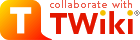TWiki Installation Guide
Installation instructions for the TWiki 01-Sep-2001 production releaseOverview
These installation steps are based on the Apache Web server on Linux. TWiki runs on other Web servers and Unix systems, and should be fine with any OS and server that meet the system requirements. Documentation for other platforms is currently limited. For Windows, check TWiki:Codev/TWikiOnWindowsStandard Installation
Request and download the TWiki 01-Sep-2001 distribution in Unix ZIP format from http://TWiki.org/download.htmlStep 1: Create & Configure the Directories
NOTE: If you don't have access to your Web server configuration files - for example, if you're installing on an ISP-hosted account - use the alternative Step 1 instead.- Create directory
/home/httpd/twikiand unzip the TWiki distribution into this directory. - The
twiki/bindirectory of TWiki must be set as a cgi-bin directory. Add/home/httpd/twiki/binto file/etc/httpd/httpd.confwith onlyExecCGIoption. - The
twiki/pubdirectory of TWiki must be set so that it is visible as a URL. Add/home/httpd/twikito filehttpd.confwith normal access options (copy from/home/httpd/html). - Now add
ScriptAliasfor/twiki/binandAliasfor/twikito filehttpd.conf.
NOTE: TheScriptAliasmust come before theAlias, otherwise, Apache will fail to correctly set up/twiki/bin/, by treating it as just another subdirectory of the/twiki/alias.
Examplehttpd.confentries:ScriptAlias /twiki/bin/ "/home/httpd/twiki/bin/" Alias /twiki/ "/home/httpd/twiki/" <Directory "/home/httpd/twiki/bin"> Options +ExecCGI SetHandler cgi-script AllowOverride all Allow from all </Directory> <Directory "/home/httpd/twiki/pub"> Options FollowSymLinks +Includes AllowOverride None Allow from all </Directory>
- Restart Apache by
/etc/rc.d/rc5.d/S85httpd restart. - Test that the
twiki/bindirectory is CGI-enabled by trying visiting it in your browser:- Enter the URL for the
bindirectory,http://yourdomain.com/twiki/bin/. - Your settings are OK if you get a message like
"Forbidden. You don't have permission to access /twiki/bin/ on this server". - Settings are NOT correct if you get something like
"Index of /twiki/bin"- recheck yourhttpd.conffile.
- Enter the URL for the
- Go directly to Step 2...
Step 1 for Non-Root Accounts
To install TWiki on a system where you don't have server administrator privileges, for example, on a hosted Web account:- Download and unzip TWiki on your local PC
- Using the table below, create a directory structure on your host server
- Upload the TWiki files by FTP (transfer as text except for the image files in
pub)
TWiki dir: What it is: Where to copy: Example: twiki/binCGI bin cgi-enabled dir /home/smith/public_html/cgi-bintwiki/liblibrary files same level as twiki/bin/home/smith/public_html/libtwiki/pubpublic files htdoc enabled dir /home/smith/public_html/pubtwiki/datatopic data outside of htdoc tree (for security) /home/smith/twiki/datatwiki/templatesweb templates outside of htdoc tree (for security) /home/smith/twiki/templates
Step 2: Set File Permissions
- Make sure Perl 5 and the Perl CGI library are installed on your system. The default location of Perl is
/usr/bin/perl. If it's elsewhere, change the path to Perl in the first line of each script in thetwiki/bindirectory, or create a symbolic link from/usr/bin/perl.- IMPORTANT: On ISP-hosted accounts, Perl CGI scripts usually require a
.cgiextension to run. Some systems need.pl, the regular Perl extension. Modify alltwiki/binscript filenames if necessary.
- IMPORTANT: On ISP-hosted accounts, Perl CGI scripts usually require a
- Set the file permission of all Perl scripts in the
twiki/bindirectory as executable to-rwxr-xr-x(755). - To be able to edit the Perl scripts and
.tmplfiles it is necessary tochownandchgrp -R twikiso all the files have the owner you want. - NOTE: This Guide assumes user
nobodyownership for all files manipulated by the CGI scripts (executed by the Web server), and usertwikifor all other files. You can:- replace
nobodywith another user if your server executes scripts under a different name (ex: default for Debian iswww-data).- HINT: Run the
testenvscript from your browser:http://yourdomain.com/twiki/bin/testenv. It will show you the user name of the CGI scripts, a table listing all CGI environment variables, and a test of yourtwiki/lib/TWiki.cfgconfiguration file (you'll configure that in a minute).
- HINT: Run the
- replace user
twikiwith your own username
- replace
- Set the permission of all files below
twiki/dataso that they are writable by usernobody. A simple way is tochmodthem to-rw-rw-r--(664) and tochownthem tonobody. - Set the permission of the
twiki/datadirectory and its subdirectories so that files in there are writable by usernobody. A simple way is to chmod them todrwxrwxr-x(775) and tochownthem tonobody. - Set the permission of the
twiki/pubdirectory and all its subdirectories so that files in there are writable by usernobody. A simple way is tochmodthem todrwxrwxr-x(775) and tochownthem tonobody. - NOTE: The
twiki/data/*/*.txt,vRCS repository files in the installation package are locked by usernobody. If your CGI scripts are not running as usernobody, it's not possible to check in files (you'll see that the revision number won't increase after saving a topic). In this case, you need to unlock all repository files (check the RCS man pages) and lock them with a different user, exwww-data, or delete them all - new files will be automatically created the first time each topic is edited. A simple way to change ownership is with a search-and-replace in all files; for example, using sed:
for f in *,v; do sed 's/nobody\:/www-data\:/' $f > x; mv x $f; done
Step 3: Set the Main Configuration File
- Edit the file
twiki/lib/TWiki.cfg, setting the variables to your needs.- Set the file extension in the
$scriptSuffixvariable tocgiorplif required. - Make sure RCS is installed. Set
$rcsDirintwiki/lib/TWiki.cfgto mach the location of your RCS binaries.
- Set the file extension in the
- Security issue: Directories
twiki/data,twiki/templatesand all its subdirectories should be set so that they are not visible as a URL. (Alternatively, move the directories to a place where they are not visible, and change the variables intwiki/lib/TWiki.cfgaccordingly) - Test your settings by running the
testenvscript from your browser:http://yourdomain.com/twiki/bin/testenv. Check if yourtwiki/lib/TWiki.cfgconfiguration file settings are correct.
Step 4: Finish Up from Your Browser
- Point your Web browser at
http://yourdomain.com/twiki/bin/viewand start TWiki-ing away! - Edit the TWikiPreferences topic in the TWiki:TWiki
 web to set the
web to set the WIKIWEBMASTERemail address, and other preferences. - Edit the WebPreferences topic in each web, if necessary: set individual
WEBCOPYRIGHTmessages, and other preferences. - Enable email notification of topic changes, TWikiSiteTools has more.
- Edit the WebNotify topic in all webs and add the users you want to notify.
- Add the TWiki:Main/PoweredByTWikiLogo
 to your Main topic.
to your Main topic.
- You can add new
%VARIABLES%. Define site-level variables in the TWikiPreferences topic. See also: TWikiVariables.
Additional Server-Level Options
With your new TWiki installation up and running, you can manage most aspects of your site from the browser interface. Only a few functions require access to the server file system, via Telnet or FTP. You can make these server-level changes during installation, and at any time afterwards.Enabling Authentication of Users
- If TWiki is installed on a non-authenticated server - not using SSL - and you'd like to authenticate users:
- Rename file
.htaccess.txtin thetwiki/bindirectory to.htaccessand change it to your needs. For details, consult the HTTP server documentation (for Apache server: [1], [2]). In particular, the following red part needs to be configured correctly:
Redirect /urlpath/to/TWiki/index.html http://your.domain.com/urlpath/to/TWiki/bin/view
AuthUserFile /filepath/to/TWiki/data/.htpasswd
ErrorDocument 401 /urlpath/to/TWiki/bin/oops/TWiki/TWikiRegistration?template=oopsauth- NOTE: In case you renamed the CGI script files to have a file extension you need to reflect that in the
edit,view,preview, etc entries in.htaccess. - NOTE: The browser should ask for login name and password when you click on the Edit link. In case
.htaccessdoes not have the desired effect you need to enable it: Add "AllowOverride All" to the Directory section ofaccess.conffor yourtwiki/bindirectory.
- NOTE: In case you renamed the CGI script files to have a file extension you need to reflect that in the
- Copy the TWikiRegistrationPub topic to TWikiRegistration. Do that by either editing the topics in theTWiki web, or by renaming the
.txtand.txt,vfiles in thetwiki/data/TWikidirectory.- HINT: You can customize the registration form by deleting or adding input tags. The
name=""parameter of the input tags must start with:"Twk0..."(if this is an optional entry), or"Twk1..."(if this is a required entry). This ensures that the fields are processed correctly.
- HINT: You can customize the registration form by deleting or adding input tags. The
- Rename file
- Register yourself in the TWikiRegistration topic.
- NOTE: When a user registers, a new line with the username and encrypted password is added to the
data/.htpasswdfile. The.htpasswdfile that comes with the TWiki installation includes user accounts for TWiki core team members that are used for testing on TWiki.org. You can edit the file and delete those lines.
- NOTE: When a user registers, a new line with the username and encrypted password is added to the
- Create a new topic to check if authentication works.
- Edit the TWikiAdminGroup topic in the TWiki:Main
 web to include users with system administrator status.
web to include users with system administrator status.
- Edit the TWikiPreferences topic in the TWiki:TWiki
 web to set access privileges.
web to set access privileges.
- Edit the WebPreferences topic in each web, if necessary: set access priviliges.
Adding a New Web
To create a new web:- Create a new web data directory under
twiki/dataand check the file permission of the directory.- Use a name starting with characters
A..Z, followed bya..zand/or0..9characters, but not a WikiWord.
- Use a name starting with characters
- Copy all files from the
twiki/data/_defaultdirectory to the new data directory, preserving the original files' owner, group and permissions (on Unix, usecp -p). The data files must be writable by the owner the CGI scripts are running on (usually,nobody).- HINT: You can set permissions of
.txtand.txt,vfiles to-rw-rw-rw-(666) and then edit the topic using your browser; RCS will restore the file permissions correctly when saving the topic.
- HINT: You can set permissions of
- Add the new web to the web list (visible in the upper right corner of each topic) by editing the site-level preferences, TWikiPreferences:
- Add the new web to the
%WIKIWEBLIST%variable.
- Add the new web to the
- Update the web settings by editing the WebPreferences topic of the new web:
- Customize the
%WEBTOPICLIST%variable to contain the web-specific links you prefer. - Set the WEBBGCOLOR variable to a color. The number represents the unique color for the web.
- Set Plugins, access privileges, custom variables, other web-level options (ex:
%WEBCOPYRIGHT%can be set for an individual web).
- Customize the
- Add the new web to the color-coded web directory table by editing the TWikiWebsTable topic.
- Test the new web: view pages, create a new page.
- Create custom web-specific templates in a new
twiki/templates/Somewebdirectory (otherwise, templates are inherited fromtwiki/templates). - Add TWikiForms for form-based page input that's stored separately from the main free-form topic text.
Main.UserName or %MAINWEB%.UserName format. (The %MAINWEB% variable is an advantage if you ever change the Main web name, but the standard Main.UserName is easier for users to enter, which is the bottom line!
TWiki File System Info
See Appendix A: TWiki File System for an installed system snapshot and descriptions of all files in the TWiki 01-Sep-2001 distribution. -- PeterThoeny - 13 Sep 2001-- MikeMannix - 03 Dec 2001
Topic revision: r41 - 2001-12-05 - PeterThoeny
Ideas, requests, problems regarding TWiki? Send feedback
Note: Please contribute updates to this topic on TWiki.org at TWiki:TWiki.TWikiInstallationGuide.