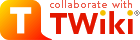
Difference: WelcomeGuest (1 vs. 30)
Revision 302014-12-23 - TWikiContributor
| Line: 1 to 1 | ||||||||
|---|---|---|---|---|---|---|---|---|
Welcome, TWikiGuest! | ||||||||
| Changed: | ||||||||
| < < | Welcome to TWiki! This is a TWikiSite (pronounced twee-kee site), a meeting place to work on common interests. Anyone can contribute using any web browser. TWiki looks like a normal web site... except that it encourages contribution and editing of pages, questions, answers, comments and updates. | |||||||
| > > | Welcome to TWiki! This is a TWikiSite (pronounced twee-kee site), a meeting place to work on common interests. Anyone can contribute using any web browser. TWiki looks like a normal web site... except that it encourages contribution and editing of pages, questions, answers, comments, updates, etc. | |||||||
| "Wiki" systems are fundamentally editable web pages. It's a fun and useful way of communicating asynchronously over the web for many existing intranet and public Internet sites. TWiki is simple to learn and use. It aims to provide a transparent way for you to publish and exchange your ideas with others over the web. | ||||||||
Revision 292013-05-01 - TWikiContributor
| Line: 1 to 1 | ||||||||
|---|---|---|---|---|---|---|---|---|
Welcome, TWikiGuest!Welcome to TWiki! This is a TWikiSite (pronounced twee-kee site), a meeting place to work on common interests. Anyone can contribute using any web browser. TWiki looks like a normal web site... except that it encourages contribution and editing of pages, questions, answers, comments and updates. | ||||||||
| Line: 9 to 9 | ||||||||
What's in a TWiki? | ||||||||
| Changed: | ||||||||
| < < | ||||||||
| > > | ||||||||
Some things to do | ||||||||
| Line: 35 to 35 | ||||||||
Creating a new topic | ||||||||
| Changed: | ||||||||
| < < |
| |||||||
| > > |
| |||||||
Viewing the history of a topic | ||||||||
Revision 282010-05-19 - TWikiContributor
| Line: 1 to 1 | ||||||||
|---|---|---|---|---|---|---|---|---|
Welcome, TWikiGuest!Welcome to TWiki! This is a TWikiSite (pronounced twee-kee site), a meeting place to work on common interests. Anyone can contribute using any web browser. TWiki looks like a normal web site... except that it encourages contribution and editing of pages, questions, answers, comments and updates. | ||||||||
| Line: 9 to 9 | ||||||||
What's in a TWiki? | ||||||||
| Changed: | ||||||||
| < < | ||||||||
| > > | ||||||||
Some things to do
| ||||||||
| Changed: | ||||||||
| < < |
| |||||||
| > > |
| |||||||
| ||||||||
| Changed: | ||||||||
| < < |
| |||||||
| > > |
| |||||||
| ||||||||
| Deleted: | ||||||||
| < < | ||||||||
Some basics | ||||||||
| Changed: | ||||||||
| < < | Editing a page:
| |||||||
| > > | Editing a topic
| |||||||
| Changed: | ||||||||
| < < | Creating a page | |||||||
| > > | Creating a new topic | |||||||
| Changed: | ||||||||
| < < | See a question mark link "?" behind a WikiWord? That means that there's no topic yet for that NewWikiWord88256. If you want to create a topic for that WikiWord, just click on the question mark. The topic will be created and you will be in the editor window. | |||||||
| > > |
| |||||||
Viewing the history of a topic | ||||||||
| Changed: | ||||||||
| < < | Click History at the bottom of a topic | |||||||
| > > |
Attaching files and images
Embedding objects | |||||||
| Changed: | ||||||||
| < < | Attaching files | |||||||
| > > |
| |||||||
| Changed: | ||||||||
| < < | Click Attach to upload and attach any type of file. | |||||||
| > > | Related topics: UserDocumentationCategory, TWikiTutorial, ATasteOfTWiki, TWikiVariables, WikiSyntax, TWikiDocGraphics | |||||||
| Added: | ||||||||
| > > | -- Contributors: TWiki:Main/GrantBow | |||||||
Revision 272008-06-03 - TWikiContributor
| Line: 1 to 1 | ||||||||
|---|---|---|---|---|---|---|---|---|
Welcome, TWikiGuest!Welcome to TWiki! This is a TWikiSite (pronounced twee-kee site), a meeting place to work on common interests. Anyone can contribute using any web browser. TWiki looks like a normal web site... except that it encourages contribution and editing of pages, questions, answers, comments and updates. | ||||||||
| Line: 35 to 35 | ||||||||
Creating a page | ||||||||
| Changed: | ||||||||
| < < | See a question mark link "?" behind a WikiWord? That means that there's no topic yet for that TWikiWord. If you want to create a topic for that WikiWord, just click on the question mark. The topic will be created and you will be in the editor window. | |||||||
| > > | See a question mark link "?" behind a WikiWord? That means that there's no topic yet for that NewWikiWord6815. If you want to create a topic for that WikiWord, just click on the question mark. The topic will be created and you will be in the editor window. | |||||||
Viewing the history of a topic | ||||||||
Revision 262006-03-07 - TWikiContributor
| Line: 1 to 1 | ||||||||||||||||
|---|---|---|---|---|---|---|---|---|---|---|---|---|---|---|---|---|
| Changed: | ||||||||||||||||
| < < | Welcome, TWikiGuest! | |||||||||||||||
| > > | Welcome, TWikiGuest! | |||||||||||||||
| Changed: | ||||||||||||||||
| < < | Welcome to TWiki! This is a TWikiSite (pronounced twee-kee site), a meeting place to work on common interests. Anyone can contribute using any web browser. TWiki looks like a normal Web site... except that it encourages contribution and editing of pages, questions, answers, comments and updates. Mission: "TWiki is a leading-edge, web-based collaboration platform targeting the corporate intranet world. TWiki fosters information flow within an organization; lets distributed teams work together seamlessly and productively; and eliminates the one-webmaster syndrome of outdated intranet content." | |||||||||||||||
| > > | Welcome to TWiki! This is a TWikiSite (pronounced twee-kee site), a meeting place to work on common interests. Anyone can contribute using any web browser. TWiki looks like a normal web site... except that it encourages contribution and editing of pages, questions, answers, comments and updates. | |||||||||||||||
| "Wiki" systems are fundamentally editable web pages. It's a fun and useful way of communicating asynchronously over the web for many existing intranet and public Internet sites. TWiki is simple to learn and use. It aims to provide a transparent way for you to publish and exchange your ideas with others over the web. | ||||||||||||||||
| Changed: | ||||||||||||||||
| < < | How TWiki Works | |||||||||||||||
| > > | ||||||||||||||||
| Changed: | ||||||||||||||||
| < < |
| |||||||||||||||
| > > | What's in a TWiki?
Some things to do
| |||||||||||||||
| ||||||||||||||||
| Deleted: | ||||||||||||||||
| < < |
| |||||||||||||||
| Changed: | ||||||||||||||||
| < < | ||||||||||||||||
| > > | Some basicsEditing a page:
Creating a pageSee a question mark link "?" behind a WikiWord? That means that there's no topic yet for that TWikiWord. If you want to create a topic for that WikiWord, just click on the question mark. The topic will be created and you will be in the editor window.Viewing the history of a topicClickHistory at the bottom of a topic
Attaching filesClickAttach to upload and attach any type of file. | |||||||||||||||
| Deleted: | ||||||||||||||||
| < < |
| |||||||||||||||
Revision 252005-03-27 - TWikiContributor
| Line: 1 to 1 | ||||||||
|---|---|---|---|---|---|---|---|---|
Welcome, TWikiGuest! | ||||||||
| Changed: | ||||||||
| < < | Welcome to TWiki! This is a TWikiSite (pronounced twee-kee site), a meeting place to work on common interests. Anyone can contribute using any web browser. TWiki looks like a normal Web site... except that it encourages contribution and editing of pages, questions, answers, comments and updates. | |||||||
| > > | Welcome to TWiki! This is a TWikiSite (pronounced twee-kee site), a meeting place to work on common interests. Anyone can contribute using any web browser. TWiki looks like a normal Web site... except that it encourages contribution and editing of pages, questions, answers, comments and updates. | |||||||
| Mission: "TWiki is a leading-edge, web-based collaboration platform targeting the corporate intranet world. TWiki fosters information flow within an organization; lets distributed teams work together seamlessly and productively; and eliminates the one-webmaster syndrome of outdated intranet content." | ||||||||
| Line: 10 to 10 | ||||||||
How TWiki Works
| ||||||||
| Changed: | ||||||||
| < < |
| |||||||
| > > |
| |||||||
| ||||||||
| Line: 22 to 22 | ||||||||
| Changed: | ||||||||
| < < |
| |||||||
| > > |
| |||||||
| ||||||||
| Changed: | ||||||||
| < < |
| |||||||
| > > |
| |||||||
| Changed: | ||||||||
| < < | ||||||||
| > > | ||||||||
| Changed: | ||||||||
| < < | Starting Points | |||||||
| > > | Starting Points | |||||||
| ||||||||
| Line: 43 to 44 | ||||||||
| ||||||||
| Changed: | ||||||||
| < < |
| |||||||
| > > |
| |||||||
| ||||||||
| Changed: | ||||||||
| < < |
| |||||||
| > > |
| |||||||
| ||||||||
Revision 242004-03-18 - PeterThoeny
| Line: 1 to 1 | ||||||||
|---|---|---|---|---|---|---|---|---|
Welcome, TWikiGuest!Welcome to TWiki! This is a TWikiSite (pronounced twee-kee site), a meeting place to work on common interests. Anyone can contribute using any web browser. TWiki looks like a normal Web site... except that it encourages contribution and editing of pages, questions, answers, comments and updates. | ||||||||
| Line: 9 to 9 | ||||||||
| How TWiki Works | ||||||||
| Changed: | ||||||||
| < < |
| |||||||
| > > |
| |||||||
| ||||||||
| Changed: | ||||||||
| < < |
| |||||||
| > > |
| |||||||
| ||||||||
| Changed: | ||||||||
| < < |
| |||||||
| > > |
| |||||||
| ||||||||
| Changed: | ||||||||
| < < |
| |||||||
| > > |
| |||||||
| ||||||||
| Changed: | ||||||||
| < < |
| |||||||
| > > |
| |||||||
| ||||||||
Revision 232004-03-17 - PeterThoeny
| Line: 1 to 1 | ||||||||
|---|---|---|---|---|---|---|---|---|
Welcome, TWikiGuest!Welcome to TWiki! This is a TWikiSite (pronounced twee-kee site), a meeting place to work on common interests. Anyone can contribute using any web browser. TWiki looks like a normal Web site... except that it encourages contribution and editing of pages, questions, answers, comments and updates. | ||||||||
| Line: 24 to 24 | ||||||||
| ||||||||
| Changed: | ||||||||
| < < |
| |||||||
| > > |
| |||||||
| ||||||||
Revision 222003-07-26 - PeterThoeny
| Line: 1 to 1 | ||||||||
|---|---|---|---|---|---|---|---|---|
Welcome, TWikiGuest!Welcome to TWiki! This is a TWikiSite (pronounced twee-kee site), a meeting place to work on common interests. Anyone can contribute using any web browser. TWiki looks like a normal Web site... except that it encourages contribution and editing of pages, questions, answers, comments and updates. | ||||||||
| Line: 19 to 19 | ||||||||
| ||||||||
| Changed: | ||||||||
| < < |
| |||||||
| > > |
| |||||||
| ||||||||
Revision 212003-03-22 - PeterThoeny
| Line: 1 to 1 | ||||||||
|---|---|---|---|---|---|---|---|---|
Welcome, TWikiGuest!Welcome to TWiki! This is a TWikiSite (pronounced twee-kee site), a meeting place to work on common interests. Anyone can contribute using any web browser. TWiki looks like a normal Web site... except that it encourages contribution and editing of pages, questions, answers, comments and updates. | ||||||||
| Line: 36 to 36 | ||||||||
| ||||||||
| Changed: | ||||||||
| < < |
| |||||||
| > > |
| |||||||
| ||||||||
Revision 202003-01-18 - PeterThoeny
| Line: 1 to 1 | ||||||||||||||||
|---|---|---|---|---|---|---|---|---|---|---|---|---|---|---|---|---|
| Changed: | ||||||||||||||||
| < < | Welcome, TWikiGuest! | |||||||||||||||
| > > | Welcome, TWikiGuest! | |||||||||||||||
| Changed: | ||||||||||||||||
| < < | You have reached a TWikiSite (pronounced twee-kee site). TWiki is a meeting place where people collaborate on common interests. Anyone can contribute using a regular Web browser. TWiki looks like a normal Web site, but it allows (and encourages) everyone to freely edit the pages by contributing questions, answers, comments, changes - ideas can be transformed into published input, instantly. TWiki is very simple to learn and use, and provides possibly the most powerful way to exchange and develop ideas online, in an open, uncomplicated environment. | |||||||||||||||
| > > | Welcome to TWiki! This is a TWikiSite (pronounced twee-kee site), a meeting place to work on common interests. Anyone can contribute using any web browser. TWiki looks like a normal Web site... except that it encourages contribution and editing of pages, questions, answers, comments and updates. Mission: "TWiki is a leading-edge, web-based collaboration platform targeting the corporate intranet world. TWiki fosters information flow within an organization; lets distributed teams work together seamlessly and productively; and eliminates the one-webmaster syndrome of outdated intranet content." "Wiki" systems are fundamentally editable web pages. It's a fun and useful way of communicating asynchronously over the web for many existing intranet and public Internet sites. TWiki is simple to learn and use. It aims to provide a transparent way for you to publish and exchange your ideas with others over the web. | |||||||||||||||
| How TWiki Works | ||||||||||||||||
| Changed: | ||||||||||||||||
| < < |
| |||||||||||||||
| > > |
| |||||||||||||||
| ||||||||||||||||
Revision 192002-12-28 - PeterThoeny
| Line: 1 to 1 | ||||||||
|---|---|---|---|---|---|---|---|---|
Welcome, TWikiGuest!You have reached a TWikiSite (pronounced twee-kee site). TWiki is a meeting place where people collaborate on common interests. Anyone can contribute using a regular Web browser. TWiki looks like a normal Web site, but it allows (and encourages) everyone to freely edit the pages by contributing questions, answers, comments, changes - ideas can be transformed into published input, instantly. TWiki is very simple to learn and use, and provides possibly the most powerful way to exchange and develop ideas online, in an open, uncomplicated environment. | ||||||||
| Line: 44 to 44 | ||||||||
| ||||||||
| Changed: | ||||||||
| < < | Starting Points in the TWiki TWiki web | |||||||
| > > | Starting Points in the TWiki web | |||||||
| ||||||||
Revision 182002-05-12 - MikeMannix
| Line: 1 to 1 | ||||||||
|---|---|---|---|---|---|---|---|---|
Welcome, TWikiGuest!You have reached a TWikiSite (pronounced twee-kee site). TWiki is a meeting place where people collaborate on common interests. Anyone can contribute using a regular Web browser. TWiki looks like a normal Web site, but it allows (and encourages) everyone to freely edit the pages by contributing questions, answers, comments, changes - ideas can be transformed into published input, instantly. TWiki is very simple to learn and use, and provides possibly the most powerful way to exchange and develop ideas online, in an open, uncomplicated environment. | ||||||||
| Line: 7 to 7 | ||||||||
| ||||||||
| Changed: | ||||||||
| < < |
| |||||||
| > > |
| |||||||
| ||||||||
Revision 172002-04-21 - PeterThoeny
| Line: 1 to 1 | ||||||||
|---|---|---|---|---|---|---|---|---|
Welcome, TWikiGuest!You have reached a TWikiSite (pronounced twee-kee site). TWiki is a meeting place where people collaborate on common interests. Anyone can contribute using a regular Web browser. TWiki looks like a normal Web site, but it allows (and encourages) everyone to freely edit the pages by contributing questions, answers, comments, changes - ideas can be transformed into published input, instantly. TWiki is very simple to learn and use, and provides possibly the most powerful way to exchange and develop ideas online, in an open, uncomplicated environment. | ||||||||
| Line: 15 to 15 | ||||||||
| ||||||||
| Changed: | ||||||||
| < < |
| |||||||
| > > |
| |||||||
| ||||||||
Revision 162002-04-07 - PeterThoeny
| Line: 1 to 1 | ||||||||||||||||
|---|---|---|---|---|---|---|---|---|---|---|---|---|---|---|---|---|
Welcome, TWikiGuest!You have reached a TWikiSite (pronounced twee-kee site). TWiki is a meeting place where people collaborate on common interests. Anyone can contribute using a regular Web browser. TWiki looks like a normal Web site, but it allows (and encourages) everyone to freely edit the pages by contributing questions, answers, comments, changes - ideas can be transformed into published input, instantly. TWiki is very simple to learn and use, and provides possibly the most powerful way to exchange and develop ideas online, in an open, uncomplicated environment. | ||||||||||||||||
| Line: 54 to 54 | ||||||||||||||||
| ||||||||||||||||
| Changed: | ||||||||||||||||
| < < | Warning: Can't find topic TWiki.TWikiWebsTable | |||||||||||||||
| > > |
| |||||||||||||||
Revision 152002-01-23 - MikeMannix
| Line: 1 to 1 | ||||||||
|---|---|---|---|---|---|---|---|---|
| Changed: | ||||||||
| < < | Welcome TWikiGuest, | |||||||
| > > | Welcome, TWikiGuest! | |||||||
| Changed: | ||||||||
| < < | You have reached a TWikiSite (pronounced twee-kee site). TWiki is a meeting place where people collaborate on common interests. Anyone can contribute using a regular Web browser. TWiki looks like a normal Web site, but it allows (and ecourages) everyone to edit the web pages and contribute their questions and input. It really is very simple to learn and use, and provides possibly the most powerful way to exchange and develop ideas online, in an open, uncomplicated environment. | |||||||
| > > | You have reached a TWikiSite (pronounced twee-kee site). TWiki is a meeting place where people collaborate on common interests. Anyone can contribute using a regular Web browser. TWiki looks like a normal Web site, but it allows (and encourages) everyone to freely edit the pages by contributing questions, answers, comments, changes - ideas can be transformed into published input, instantly. TWiki is very simple to learn and use, and provides possibly the most powerful way to exchange and develop ideas online, in an open, uncomplicated environment. | |||||||
| How TWiki Works | ||||||||
| Line: 10 to 10 | ||||||||
| ||||||||
| Changed: | ||||||||
| < < |
| |||||||
| > > |
| |||||||
| ||||||||
| Changed: | ||||||||
| < < |
| |||||||
| > > |
| |||||||
| ||||||||
| Line: 26 to 26 | ||||||||
| ||||||||
| Changed: | ||||||||
| < < |
| |||||||
| > > |
| |||||||
| Main Features of TWiki | ||||||||
| Changed: | ||||||||
| < < |
| |||||||
| > > |
| |||||||
| ||||||||
| Line: 44 to 44 | ||||||||
| ||||||||
| Changed: | ||||||||
| < < | Starting Points in the TWiki.TWiki web | |||||||
| > > | Starting Points in the TWiki TWiki web | |||||||
| ||||||||
| Changed: | ||||||||
| < < |
| |||||||
| > > |
| |||||||
| Changed: | ||||||||
| < < |
| |||||||
| > > |
| |||||||
| Warning: Can't find topic TWiki.TWikiWebsTable | ||||||||
Revision 142001-12-14 - PeterThoeny
| Line: 1 to 1 | ||||||||
|---|---|---|---|---|---|---|---|---|
| Welcome TWikiGuest, You have reached a TWikiSite (pronounced twee-kee site). TWiki is a meeting place where people collaborate on common interests. Anyone can contribute using a regular Web browser. TWiki looks like a normal Web site, but it allows (and ecourages) everyone to edit the web pages and contribute their questions and input. It really is very simple to learn and use, and provides possibly the most powerful way to exchange and develop ideas online, in an open, uncomplicated environment. | ||||||||
| Line: 25 to 25 | ||||||||
| ||||||||
| Changed: | ||||||||
| < < |
| |||||||
| > > |
| |||||||
| ||||||||
Revision 132001-12-02 - MikeMannix
| Line: 1 to 1 | ||||||||
|---|---|---|---|---|---|---|---|---|
| Welcome TWikiGuest, | ||||||||
| Changed: | ||||||||
| < < | You have reached a TWikiSite (pronounced twee-kee site). TWiki is a meeting place to collaborate on common interests. Everybody can contribute by just using a Web browser. It looks like a normal Web site, but then... everybody can (and is encouraged to) edit the web pages here and to contribute their questions and what they know. It really is very simple to learn and use. | |||||||
| > > | You have reached a TWikiSite (pronounced twee-kee site). TWiki is a meeting place where people collaborate on common interests. Anyone can contribute using a regular Web browser. TWiki looks like a normal Web site, but it allows (and ecourages) everyone to edit the web pages and contribute their questions and input. It really is very simple to learn and use, and provides possibly the most powerful way to exchange and develop ideas online, in an open, uncomplicated environment. | |||||||
| Changed: | ||||||||
| < < | How TWiki Works | |||||||
| > > | How TWiki Works | |||||||
| Changed: | ||||||||
| < < |
| |||||||
| > > |
| |||||||
| ||||||||
| Changed: | ||||||||
| < < |
| |||||||
| > > |
| |||||||
| ||||||||
| Changed: | ||||||||
| < < |
| |||||||
| > > |
| |||||||
| ||||||||
| Changed: | ||||||||
| < < |
| |||||||
| > > |
| |||||||
| Added: | ||||||||
| > > | Main Features of TWiki | |||||||
| Changed: | ||||||||
| < < | Main Features of TWiki
| |||||||
| > > |
| |||||||
| ||||||||
| Changed: | ||||||||
| < < |
| |||||||
| > > |
| |||||||
| ||||||||
| Changed: | ||||||||
| < < |
| |||||||
| > > |
| |||||||
| Starting Points in the TWiki.TWiki web | ||||||||
| Changed: | ||||||||
| < < |
| |||||||
| > > |
| |||||||
| ||||||||
| Changed: | ||||||||
| < < |
| |||||||
| > > |
| |||||||
| ||||||||
| Changed: | ||||||||
| < < |
| |||||||
| > > |
| |||||||
| Warning: Can't find topic TWiki.TWikiWebsTable | ||||||||
Revision 122001-09-12 - MikeMannix
| Line: 1 to 1 | ||||||||
|---|---|---|---|---|---|---|---|---|
| Deleted: | ||||||||
| < < |
| |||||||
| Welcome TWikiGuest, You have reached a TWikiSite (pronounced twee-kee site). TWiki is a meeting place to collaborate on common interests. Everybody can contribute by just using a Web browser. It looks like a normal Web site, but then... everybody can (and is encouraged to) edit the web pages here and to contribute their questions and what they know. It really is very simple to learn and use. | ||||||||
| Line: 26 to 25 | ||||||||
| ||||||||
| Changed: | ||||||||
| < < |
| |||||||
| > > |
| |||||||
| ||||||||
Revision 112001-09-06 - JohnTalintyre
| Line: 1 to 1 | ||||||||
|---|---|---|---|---|---|---|---|---|
| Added: | ||||||||
| > > |
| |||||||
| Welcome TWikiGuest, You have reached a TWikiSite (pronounced twee-kee site). TWiki is a meeting place to collaborate on common interests. Everybody can contribute by just using a Web browser. It looks like a normal Web site, but then... everybody can (and is encouraged to) edit the web pages here and to contribute their questions and what they know. It really is very simple to learn and use. | ||||||||
| Line: 25 to 26 | ||||||||
| ||||||||
| Added: | ||||||||
| > > |
| |||||||
| ||||||||
| Line: 34 to 36 | ||||||||
| ||||||||
| Changed: | ||||||||
| < < |
| |||||||
| > > |
| |||||||
| ||||||||
Revision 102001-08-31 - MikeMannix
| Line: 1 to 1 | ||||||||
|---|---|---|---|---|---|---|---|---|
| Welcome TWikiGuest, | ||||||||
| Changed: | ||||||||
| < < | you have reached the TWikiWeb (pronounced twee-kee web). TWiki is a meeting place to collaborate on common interests. Everybody can contribute by just using a web browser. It looks like a normal web site, but then... everybody can (and is encouraged to) edit the web pages here and to contribute their questions and what they know. It really is very simple to learn and use. | |||||||
| > > | You have reached a TWikiSite (pronounced twee-kee site). TWiki is a meeting place to collaborate on common interests. Everybody can contribute by just using a Web browser. It looks like a normal Web site, but then... everybody can (and is encouraged to) edit the web pages here and to contribute their questions and what they know. It really is very simple to learn and use. | |||||||
| How TWiki Works | ||||||||
| Line: 42 to 42 | ||||||||
| ||||||||
| Changed: | ||||||||
| < < | Starting Points in the TWiki.TWiki Web | |||||||
| > > | Starting Points in the TWiki.TWiki web | |||||||
| ||||||||
| Changed: | ||||||||
| < < |
| |||||||
| > > |
| |||||||
| ||||||||
Revision 92001-07-27 - PeterThoeny
| Line: 1 to 1 | ||||||||
|---|---|---|---|---|---|---|---|---|
| Welcome TWikiGuest, you have reached the TWikiWeb (pronounced twee-kee web). TWiki is a meeting place to collaborate on common interests. Everybody can contribute by just using a web browser. It looks like a normal web site, but then... everybody can (and is encouraged to) edit the web pages here and to contribute their questions and what they know. It really is very simple to learn and use. | ||||||||
| Line: 24 to 25 | ||||||||
| ||||||||
| Changed: | ||||||||
| < < |
| |||||||
| > > |
| |||||||
| Main Features of TWiki | ||||||||
Revision 82000-12-15 - PeterThoeny
| Line: 38 to 38 | ||||||||
|---|---|---|---|---|---|---|---|---|
| ||||||||
| Added: | ||||||||
| > > |
| |||||||
| Starting Points in the TWiki.TWiki Web | ||||||||
Revision 72000-12-14 - PeterThoeny
| Line: 14 to 14 | ||||||||
|---|---|---|---|---|---|---|---|---|
| ||||||||
| Changed: | ||||||||
| < < |
| |||||||
| > > |
| |||||||
| ||||||||
| Line: 43 to 43 | ||||||||
Starting Points in the TWiki.TWiki Web
| ||||||||
| Changed: | ||||||||
| < < |
| |||||||
| > > |
| |||||||
| ||||||||
Revision 62000-11-05 - PeterThoeny
| Line: 1 to 1 | ||||||||
|---|---|---|---|---|---|---|---|---|
| Changed: | ||||||||
| < < | Welcome, | |||||||
| > > | Welcome TWikiGuest,
you have reached the TWikiWeb (pronounced twee-kee web). TWiki is a meeting place to collaborate on common interests. Everybody can contribute by just using a web browser. It looks like a normal web site, but then... everybody can (and is encouraged to) edit the web pages here and to contribute their questions and what they know. It really is very simple to learn and use.
How TWiki Works
| |||||||
| Deleted: | ||||||||
| < < | you have reached the TWiki web (pronounced twee-kee web). TWiki is a meeting place to collaborate on common interests. Everybody can contribute by just using a web browser. It looks like a normal web site, but then... everybody can edit web pages. | |||||||
| Main Features of TWiki | ||||||||
| Added: | ||||||||
| > > | ||||||||
| ||||||||
| Added: | ||||||||
| > > |
| |||||||
| ||||||||
| Changed: | ||||||||
| < < | How TWiki Works TWiki is divided up into webs ; each one represents one area of collaboration. The webs are accessible at the upper right corner. Our TWiki webs: Warning: Can't find topic TWiki.TWikiWebsTable Each web has hyper-linked topics. A topic is one web page in your browser. To browse this TWiki site, just click on any highlighted link. These links are called WikiWords, and comprise two or more words with initial capitals, run together. To edit any topic, click on "Edit" at the bottom of the topic. You can edit the topic from within your browser, using WikiSyntax, a very simple markup language. You could also use HTML if you wish, but this is optional. (Before you can edit pages you need to register in TWikiRegistration.) A highlighted "?" following a WikiTopic means that no content has yet been entered for that topic. You are invited to add some content by clicking on the "?". You are encouraged to include WikiWords in your content, for others to fill out later. Please follow the TWikiTutorial to get you up to speed on TWiki. You can use the TWiki.Test web for testing. Starting points in the TWiki.TWiki web | |||||||
| > > | Starting Points in the TWiki.TWiki Web | |||||||
| ||||||||
| Line: 38 to 49 | ||||||||
| ||||||||
| Added: | ||||||||
| > > | Warning: Can't find topic TWiki.TWikiWebsTable | |||||||
Revision 52000-08-23 - PeterThoeny
| Line: 5 to 5 | ||||||||
|---|---|---|---|---|---|---|---|---|
Main Features of TWiki
| ||||||||
| Changed: | ||||||||
| < < |
| |||||||
| > > |
| |||||||
| ||||||||
| Line: 15 to 15 | ||||||||
| How TWiki Works | ||||||||
| Changed: | ||||||||
| < < | TWiki is divided up into webs , each one represents one area of collaboration. | |||||||
| > > | TWiki is divided up into webs ; each one represents one area of collaboration. The webs are accessible at the upper right corner. Our TWiki webs: | |||||||
| Warning: Can't find topic TWiki.TWikiWebsTable | ||||||||
Revision 42000-08-18 - PeterThoeny
| Line: 1 to 1 | ||||||||
|---|---|---|---|---|---|---|---|---|
| Welcome, | ||||||||
| Changed: | ||||||||
| < < | you have reached the TWiki web (pronounced twee-kee web). TWiki is a meeting place to collaborate on common interests. Everybody can contribute by just using a web browser. It looks like a normal web site, but then... everybody can edit web pages. | |||||||
| > > | you have reached the TWiki web (pronounced twee-kee web). TWiki is a meeting place to collaborate on common interests. Everybody can contribute by just using a web browser. It looks like a normal web site, but then... everybody can edit web pages. | |||||||
| Changed: | ||||||||
| < < | Main Features of TWiki | |||||||
| > > | Main Features of TWiki | |||||||
| ||||||||
| Line: 13 to 13 | ||||||||
| ||||||||
| Changed: | ||||||||
| < < | How TWiki Works | |||||||
| > > | How TWiki Works | |||||||
| Changed: | ||||||||
| < < | TWiki is divided up into webs , each one represents one area of collaboration. Currently we have three TWiki webs: | |||||||
| > > | TWiki is divided up into webs , each one represents one area of collaboration. | |||||||
| Changed: | ||||||||
| < < |
| |||||||
| > > | Warning: Can't find topic TWiki.TWikiWebsTable | |||||||
| Each web has hyper-linked topics. A topic is one web page in your browser. | ||||||||
| Changed: | ||||||||
| < < | To browse this Wiki site, just click on any highlighted link. These links are called WikiWords, and comprise two or more words with initial capitals, run together. | |||||||
| > > | To browse this TWiki site, just click on any highlighted link. These links are called WikiWords, and comprise two or more words with initial capitals, run together. | |||||||
| Changed: | ||||||||
| < < | To edit any page, click on "Edit" at the bottom of the page. You can edit the page from within your browser, using WikiSyntax, a very simple markup language. You could also use HTML if you wish, but his is optional. (Before you can edit pages you need to register in TWikiRegistration.) | |||||||
| > > | To edit any topic, click on "Edit" at the bottom of the topic. You can edit the topic from within your browser, using WikiSyntax, a very simple markup language. You could also use HTML if you wish, but this is optional. (Before you can edit pages you need to register in TWikiRegistration.) | |||||||
| A highlighted "?" following a WikiTopic means that no content has yet been entered for that topic. You are invited to add some content by clicking on the "?". You are encouraged to include WikiWords in your content, for others to fill out later. | ||||||||
| Changed: | ||||||||
| < < | Please follow the TWikiTutorial to get you up to speed on TWiki. | |||||||
| > > | Please follow the TWikiTutorial to get you up to speed on TWiki. You can use the TWiki.Test web for testing. | |||||||
| Changed: | ||||||||
| < < | Starting points in the TWiki.Main web | |||||||
| > > | Starting points in the TWiki.TWiki web | |||||||
| Changed: | ||||||||
| < < |
| |||||||
| > > |
| |||||||
| ||||||||
| Changed: | ||||||||
| < < |
| |||||||
| > > |
| |||||||
| ||||||||
Revision 32000-07-01 - PeterThoeny
| Line: 2 to 2 | ||||||||
|---|---|---|---|---|---|---|---|---|
| you have reached the TWiki web (pronounced twee-kee web). TWiki is a meeting place to collaborate on common interests. Everybody can contribute by just using a web browser. It looks like a normal web site, but then... everybody can edit web pages. | ||||||||
| Changed: | ||||||||
| < < | TWiki is divided up into webs , each one represents one area of collaboration. This Twiki installation has two TWiki webs: | |||||||
| > > | Main Features of TWiki
| |||||||
| Changed: | ||||||||
| < < |
| |||||||
| > > |
How TWiki Works
TWiki is divided up into webs , each one represents one area of collaboration. Currently we have three TWiki webs:
| |||||||
| ||||||||
| Added: | ||||||||
| > > |
| |||||||
| Changed: | ||||||||
| < < | Each web has topics. A topic is one web page in your browser. You can edit a topic by clicking on the Edit link at the bottom of each page. | |||||||
| > > | To edit any page, click on "Edit" at the bottom of the page. You can edit the page from within your browser, using WikiSyntax, a very simple markup language. You could also use HTML if you wish, but his is optional. (Before you can edit pages you need to register in TWikiRegistration.) | |||||||
| Changed: | ||||||||
| < < | Good starting points in the TWiki.Main web are: | |||||||
| > > | A highlighted "?" following a WikiTopic means that no content has yet been entered for that topic. You are invited to add some content by clicking on the "?". You are encouraged to include WikiWords in your content, for others to fill out later.
Please follow the TWikiTutorial to get you up to speed on TWiki.
Starting points in the TWiki.Main web
| |||||||
| Changed: | ||||||||
| < < |
| |||||||
| > > |
| |||||||
| ||||||||
| Changed: | ||||||||
| < < |
| |||||||
| > > |
| |||||||
| ||||||||
| Deleted: | ||||||||
| < < |
-- PeterThoeny - 13 Jun 1999 | |||||||
Revision 22000-04-29 - PeterThoeny
| Line: 16 to 16 | ||||||||
|---|---|---|---|---|---|---|---|---|
| ||||||||
| Changed: | ||||||||
| < < |
| |||||||
| > > |
| |||||||
|
-- PeterThoeny - 13 Jun 1999 | ||||||||
Revision 11999-06-13 - thoeny
| Line: 1 to 1 | ||||||||
|---|---|---|---|---|---|---|---|---|
| Added: | ||||||||
| > > | Welcome,
you have reached the TWiki web (pronounced twee-kee web). TWiki is a meeting place to collaborate on common interests. Everybody can contribute by just using a web browser. It looks like a normal web site, but then... everybody can edit web pages.
TWiki is divided up into webs , each one represents one area of collaboration. This Twiki installation has two TWiki webs:
| |||||||
View topic | History: r30 < r29 < r28 < r27 | More topic actions...
Ideas, requests, problems regarding TWiki? Send feedback
Note: Please contribute updates to this topic on TWiki.org at TWiki:TWiki.WelcomeGuest.